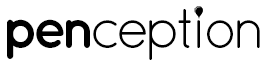A digital drawing pad
Penception is a playful drawing app that makes use of procedural algorithms, allowing users to create wonderful line drawings. Penception includes procedural pens, paint brushes and pens.
FAQ
How to show the main Menu?
Penception was designed so that you have the most screen real-estate as possible. In order to do this menus are hidden until the user needs them. In order to access the main menu, double-tap the “Menu” icon on the left side of your screen.
How to exit a page or screen?
If you find yourself in a sub-page such as the “Color Picker” , you can exit those pages at any time by double tapping on the screen, obviously , not on the color wheel itself, but on the empty portion of the screen.
How do I select a different brush/pen Style?
Aside from changing between brushes/pens and procedurals, there are sub-style within each of these tools. In order to bring this menu up, double-tap the bottom right corner of the screen at any time. This will bring up the style picker.
How to show the tutorial again?
If you chose to not show the tutorial on startup again, but would like to go through it again, you can launch the tutorial from the “Settings” under the “Options” menu. In order to launch “Options” , click the “Gear” button on the main menu.
Why can I Undo only 10 times?
This is normal. The undo function is not unlimited at the moment, due to memory management. At any given time you have a maximum of ten consecutive undo’s. If you try to undo more than ten times in a row, it will simply not let you undo any more.
Quick-tools allow you to access the following list of functions at any time by double tapping its corresponding screen corner.
- Color Picker : top left corner
- Background: top right coner
- Pen/Brush Styles: bottom right corner
- Undo: bottom left corner